1. Introduction to Traceroute
Traceroute is a powerful and widely used networking tool that helps identify network issues and analyze network performance. In simple terms, Traceroute is a command-line tool that allows network administrators and security professionals to map the path of a packet from the source to the destination across a network.
The purpose of a Traceroute is to help identify the network path and the hop-by-hop latency that packets encounter as they traverse the network. By analyzing the results of the Traceroute, network administrators can pinpoint the root cause of network issues, such as packet loss, congestion, and routing errors.
The benefits of using Traceroute are numerous. Firstly, it is a valuable tool for troubleshooting network issues, identifying routing problems, and diagnosing connectivity issues. In addition, Traceroute is also an essential tool for network security professionals as it helps detect network intrusions, track cyber-attacks' origin, and identify network vulnerabilities.
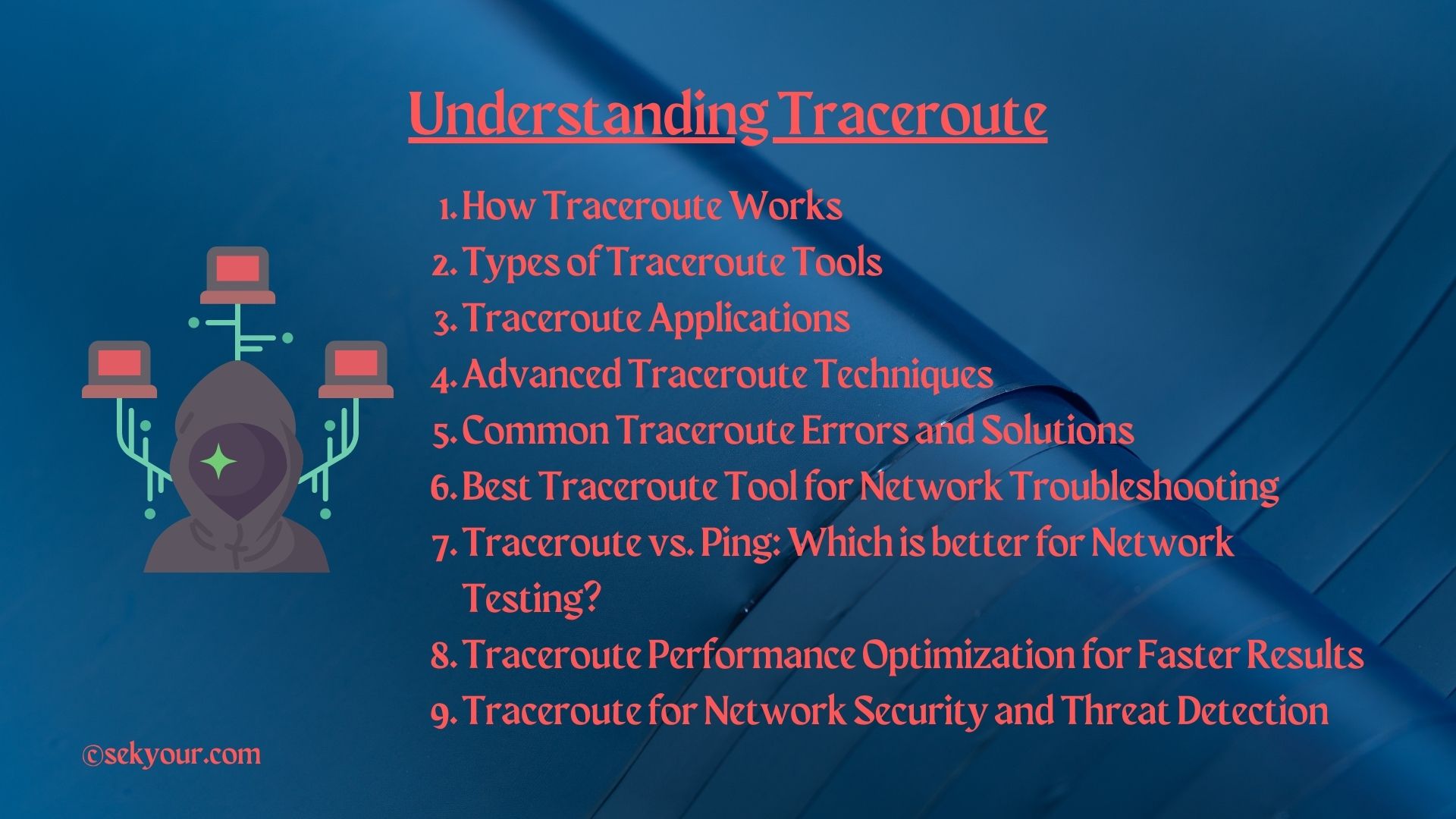
2. How Traceroute Works
Traceroute is an essential tool for analyzing network performance and diagnosing network issues. Its ability to track the path of a packet as it travels through a network is a vital aspect of troubleshooting and enhancing network security.
The Traceroute process involves sending packets with gradually increasing Time-to-Live (TTL) values, starting with a TTL value of one. Then, each packet is sent to the destination address, and the TTL value is increased by one on each subsequent packet. The TTL value specifies the maximum number of routers a packet can pass through before being discarded.
When a packet reaches a router, the router decrements the TTL value and forwards the packet to the next hop. If the TTL value reaches zero, the router discards the packet and returns an ICMP error message to the source address. Traceroute uses this mechanism to determine the packet’s path from the source to the destination.
The role of the ICMP protocol in Traceroute is essential. Traceroute uses the ICMP protocol to send packets with various TTL values and to receive error messages from routers. Unfortunately, Firewalls typically block ICMP packets, so some Traceroute implementations use UDP or TCP packets instead.
The output of the Traceroute provides critical information about the network path that the packet takes from the source to the destination. It displays the IP address of each router along the path and the response time of each router. This information helps identify the source of network issues and diagnose connectivity problems.
3. Types of Traceroute Tools
Several types of Traceroute tools are available, and each has advantages and disadvantages.
The command-line Traceroute tool is the most commonly used and widely available. The text-based interface allows users to enter commands and receive output in the command-line interface. Command-line Traceroute is mighty and flexible and can perform various network analysis tasks. However, it can be challenging for novice users.
Graphical User Interface (GUI) Traceroute tools provide a user-friendly interface that makes it easier to visualize network paths and analyze network performance. GUI Traceroute tools are handy for novice users who may need to become more familiar with the command-line interface. GUI Traceroute tools can display the network path as a graphical representation, making it easier to visualize the route packets take through the network.
Web-based Traceroute tools are also available and can be accessed through a web browser. Web-based Traceroute tools are often easy to use and require no installation, making them a popular choice for novice users. However, web-based Traceroute tools may provide different functionality than command-line or GUI Traceroute tools.
4. Traceroute Applications
One of the most common applications of Traceroute is network troubleshooting. Traceroute can identify connectivity issues and routing problems by tracing the path packets take through the network. By analyzing the output of the Traceroute, network administrators can quickly identify the source of network issues and take corrective action.
Traceroute is also a valuable tool in network security analysis. It can identify suspicious network activity and trace the path of malicious traffic. By analyzing the output of Traceroute, network security professionals can quickly identify potential threats and take corrective action to mitigate the risk.
Another application of Traceroute is in website performance optimization. Traceroute can be used to identify network bottlenecks and improve website performance. By analyzing the output of Traceroute, website administrators can identify the network path packets take and optimize their website to reduce latency and improve user experience.
Traceroute is also useful for gaming and streaming performance enhancement. By analyzing the output of Traceroute, gamers, and streamers can identify network issues that can impact their performance. By optimizing their network path and reducing latency, gamers, and streamers can improve their performance and provide a better experience for their viewers.
5. Advanced Traceroute Techniques
One of the advanced Traceroute techniques is Multiple Traceroutes. This technique involves running multiple Traceroute commands to the same destination from different starting points in the network. By analyzing the output of these Traceroutes, network administrators can identify network issues that may be specific to a particular location in the network.
Reverse Traceroutes are another advanced Traceroute technique. This technique involves running a Traceroute command from the destination to the source. By analyzing the output of this Traceroute, network administrators can identify issues with the return path, which can be especially useful in troubleshooting asymmetric routing problems.
Traceroutes with different protocols can also provide valuable insights into network performance. By running Traceroutes with different protocols, such as UDP or TCP, network administrators can identify issues with specific protocols and optimize their network accordingly.
Traceroutes with different port numbers can also help identify network issues. By running Traceroutes with different port numbers, network administrators can identify issues with specific ports and optimize their network to improve performance.
6. Common Traceroute Errors and Solutions
Although Traceroute is a powerful tool for network troubleshooting, it can encounter errors that hinder its effectiveness. Understanding these common Traceroute errors and how to troubleshoot them can help network administrators make the most of this tool.
The “Request timed out” error is one of the most common errors in Traceroute. This error occurs when the server does not acknowledge a packet within the specified time frame. Network administrators can increase the timeout interval or run the Traceroute at a different time when the network is less congested.
The “No response from server” error occurs when a server does not respond to Traceroute requests. This error can be caused by firewalls or other security measures that block Traceroute requests. To troubleshoot this error, network administrators can try running the Traceroute from a different location or using a different Traceroute tool that uses a different protocol.
The “Destination host unreachable” error occurs when the Traceroute cannot reach the destination host. Network connectivity issues or routing problems can cause this error. To troubleshoot this error, network administrators can check the connectivity between the source and destination hosts and the routing tables on the routers between them.
To troubleshoot Traceroute errors, network administrators can use various techniques, including running the Traceroute from different locations, using different Traceroute tools, adjusting timeout intervals, and checking network connectivity and routing tables. By understanding these common errors and how to troubleshoot them, network administrators can make the most of Traceroute and quickly identify and resolve network issues.
7. Best Traceroute Tool for Network Troubleshooting
Choosing the best Traceroute tool for network troubleshooting can be challenging, as many tools are available on the market. However, by considering certain factors, network administrators can select a Traceroute tool that meets their needs.
When choosing a Traceroute tool, it is essential to consider its features. The best Traceroute tools should have a user-friendly interface, allow users to customize Traceroute settings, and provide detailed reports on network performance. Additionally, the tool should be capable of running Traceroutes with different protocols, such as UDP or TCP, and provide real-time network performance analysis.
Some of the top Traceroute tools on the market include SolarWinds Traceroute NG, Path Analyzer Pro, and Visual Traceroute. Each of these tools offers unique features and benefits. SolarWinds Traceroute NG, for example, is known for its user-friendly interface and advanced network performance analysis features. Path Analyzer Pro is another popular Traceroute tool known for its comprehensive network mapping capabilities. On the other hand, Visual Traceroute offers a unique visualization of Traceroute results that can help network administrators identify network issues more quickly.
When comparing Traceroute tools, it is essential to consider factors such as ease of use, customizability, network performance analysis capabilities, and visualization features. By selecting the best Traceroute tool for their specific needs, network administrators can streamline their troubleshooting processes and optimize their network for maximum performance and efficiency.
8. Traceroute vs. Ping: Which is better for Network Testing?
Traceroute and Ping have commonly used network testing tools that can help administrators diagnose and troubleshoot network issues. However, these tools have some critical differences in functionality and the information types they provide.
Ping is a simple utility that sends an Internet Control Message Protocol (ICMP) packet to a target host and waits for a response. It measures the round-trip time for a packet to travel to a target host and return to the source. Ping provides administrators with basic information about network connectivity, such as whether a host is reachable and the network connection’s latency. It is a valuable tool for basic network testing and can help to identify issues such as packet loss or high latency.
Traceroute, on the other hand, is a more advanced network testing tool that provides a more comprehensive view of the network path between the source and the target host. It sends packets to the target host with increasing Time-to-Live (TTL) values, and each router along the path responds with an ICMP message. As a result, Traceroute can provide administrators with a detailed view of the network path, including the number of hops between the source and target host, the IP addresses of the routers along the path, and the round-trip times for each hop. As a result, it can help administrators to identify issues such as network congestion or routing problems.
While both tools have their benefits, they also have some drawbacks. Ping, for example, can only provide basic network connectivity information and may need help identifying more complex network issues. Traceroute, while providing more detailed network path information, can be slower than Ping and may not be able to provide accurate results if network congestion is high.
Administrators should use Ping for basic network testing, such as testing connectivity and latency, and Traceroute for more advanced network troubleshooting, such as identifying the source of network congestion or routing problems. By using both tools in combination, administrators can gain a comprehensive view of network performance and ensure that their networks run efficiently and effectively.
9. Traceroute Performance Optimization for Faster Results
Optimizing Traceroute’s performance can help administrators obtain faster and more accurate results. Here are some tips for optimizing the performance of Traceroute:
Use the appropriate TTL value: By default, Traceroute uses a TTL value of 1 for the first packet, which limits the packet to the first router on the network. Increasing the TTL value can help to identify more routers along the path, providing a more comprehensive view of the network path. However, increasing the TTL value can also slow down Traceroute performance, so finding the right balance is essential.
Use parallel Traceroutes: Running multiple Traceroutes in parallel can help to obtain results faster. By sending multiple packets simultaneously, administrators can obtain results more quickly and reduce the time it takes to diagnose network issues.
Use the correct protocol: Traceroute supports a range of protocols, including TCP, UDP, and ICMP. Depending on the network configuration, using the appropriate protocol can help to improve Traceroute performance and obtain more accurate results.
Use a faster network connection: Traceroute performance can also be affected by the speed of the network connection. Therefore, using a high-speed network connection can help to obtain results more quickly and reduce the time it takes to diagnose network issues.
Use a Traceroute tool with advanced features: Some Traceroute tools offer advanced features that can help optimize performance, such as the ability to customize packet sizes and intervals or perform reverse Traceroutes.
By following these tips, administrators can optimize the performance of Traceroute and obtain faster and more accurate results. This can improve network performance, troubleshoot network issues more quickly, and ensure the network runs efficiently and effectively.
10. Traceroute for Network Security and Threat Detection
Here are some ways in which Traceroute can help to improve network security
- Identifying unauthorized network devices
Traceroute can be used to identify any unauthorized devices on the network. In addition, by tracing the path of network traffic, administrators can identify devices not authorized to be on the network, such as rogue access points or other unauthorized devices.
- Detecting network attacks
Traceroute can help to identify network attacks such as denial of service (DoS) attacks or other types of malicious traffic. By tracing the path of network traffic and analyzing the response times from each hop, administrators can identify any suspicious or malicious traffic on the network.
- Identifying network vulnerabilities
Traceroute can be used to identify any vulnerabilities in the network infrastructure. By tracing the path of network traffic, administrators can identify any weak points in the network infrastructure that may be vulnerable to attack.
- Troubleshooting network issues
Traceroute can be used to troubleshoot network issues and identify any performance issues or connectivity problems. By tracing the path of network traffic, administrators can identify any bottlenecks or other issues affecting network performance.
Best practices for using Traceroute for network security include
- Using the appropriate protocol
Depending on the network configuration and the type of security threat being investigated, using the appropriate protocol can help to obtain more accurate results and identify any malicious traffic more quickly.
2. Analyzing results in real-time
To identify network threats and vulnerabilities quickly, analyzing Traceroute results in real-time is crucial. This can help to identify any suspicious traffic or unusual response times and take action to mitigate any threats.
3. Regularly performing network security scans
To ensure the network is secure and protected from threats, it’s crucial to regularly perform Traceroute scans and other network security scans to identify any vulnerabilities or threats.
By following best practices and regularly performing security scans, administrators can help ensure the network is secure and protected from potential threats.
11. Conclusion
In conclusion, Traceroute is an essential tool for network analysis and troubleshooting. Its ability to track and identify the path of network traffic makes it valuable for diagnosing network issues and optimizing network performance. In addition, Traceroute is a versatile tool that can be used for network security analysis, website performance optimization, gaming and streaming performance enhancement, and more.
Various Traceroute tools are available, including command-line, GUI, and web-based tools, each with unique features and advantages. It is essential to consider factors such as ease of use, accuracy, and speed to choose the best Traceroute tool.
Traceroute is also useful for network security and threat detection. Tracking the path of network traffic can help detect and mitigate network threats and provide insights into potential vulnerabilities in the network.
As Traceroute technology continues to evolve, we expect new developments and improvements in its performance and capabilities. In the meantime, it remains an indispensable tool for anyone involved in network analysis and troubleshooting.
12. FAQs on Traceroute
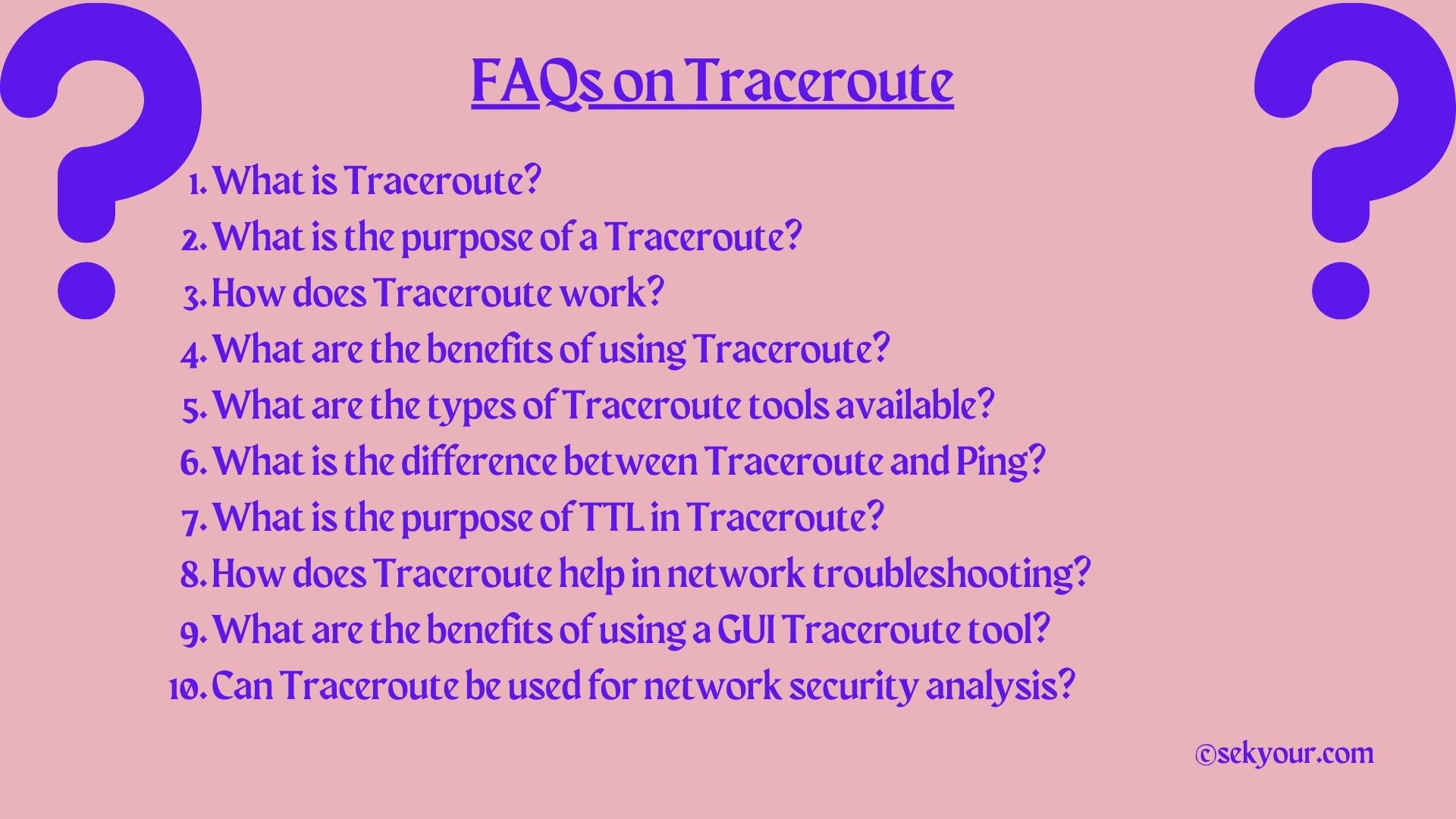
1. What is Traceroute?
Traceroute is a network diagnostic tool that helps identify the path of packets as they travel across the internet. It shows the IP addresses of the routers along the path and the time it takes for the packet to reach each router.
2. What is the purpose of a Traceroute?
The primary purpose of a Traceroute is to help identify network problems and diagnose the cause of poor network performance. It is also used to identify the location of a network blockage or to determine the speed of data transfer between two points.
3. How does Traceroute work?
Traceroute works by sending packets with increasing time-to-live values. Each router decrements the TTL value until zero as the packet travels through the network. When the TTL value reaches zero, the router returns an ICMP message to the sender, indicating that the packet has expired. This allows Traceroute to build a map of the network path and the time for each hop.
4. What are the benefits of using Traceroute?
Traceroute helps network administrators to identify network issues and diagnose the cause of poor network performance. It also helps to detect network security threats and blockages. In addition, Traceroute is used to optimize website performance, improve online gaming and streaming performance, and troubleshoot internet connection problems.
5. What are the types of Traceroute tools available?
There are three main types of Traceroute tools: command-line Traceroute, graphical user interface (GUI) Traceroute, and web-based Traceroute. Command-line Traceroute is the most basic and is available on all operating systems. GUI Traceroute provides a more user-friendly interface, while web-based Traceroute can be used anywhere with an internet connection.
6. What is the difference between Traceroute and Ping?
Traceroute and Ping are network diagnostic tools but have different functions. Ping sends packets to a destination and measures the response time. At the same time, Traceroute maps a packet’s path from the source to the destination and identifies any network delays or failures along the way.
7. What is the purpose of TTL in Traceroute?
Time-to-Live (TTL) is a value in the header of each IP packet that limits the number of routers hops the packet can make before being discarded. In Traceroute, the TTL value is gradually increased in each packet, allowing the program to identify the routers along the path to the destination.
8. How does Traceroute help in network troubleshooting?
Traceroute helps identify network issues by mapping the path a packet takes from the source to the destination and measuring the response time and hop-by-hop delays. This information can be used to identify and diagnose network congestion, routing issues, or other network problems.
9. What are the benefits of using a GUI Traceroute tool?
GUI Traceroute tools offer a user-friendly interface with visual representations of the traceroute path, making it easier to understand and diagnose network issues. They may also offer additional features such as network analysis and performance metrics.
10. Can Traceroute be used for network security analysis?
Traceroute can be used for network security analysis by identifying potential security threats and vulnerabilities, such as unauthorized network devices, data breaches, and other security issues. Traceroute can also help to identify and mitigate network attacks, such as Denial of Service (DoS) attacks, by identifying the source and path of the attack traffic.
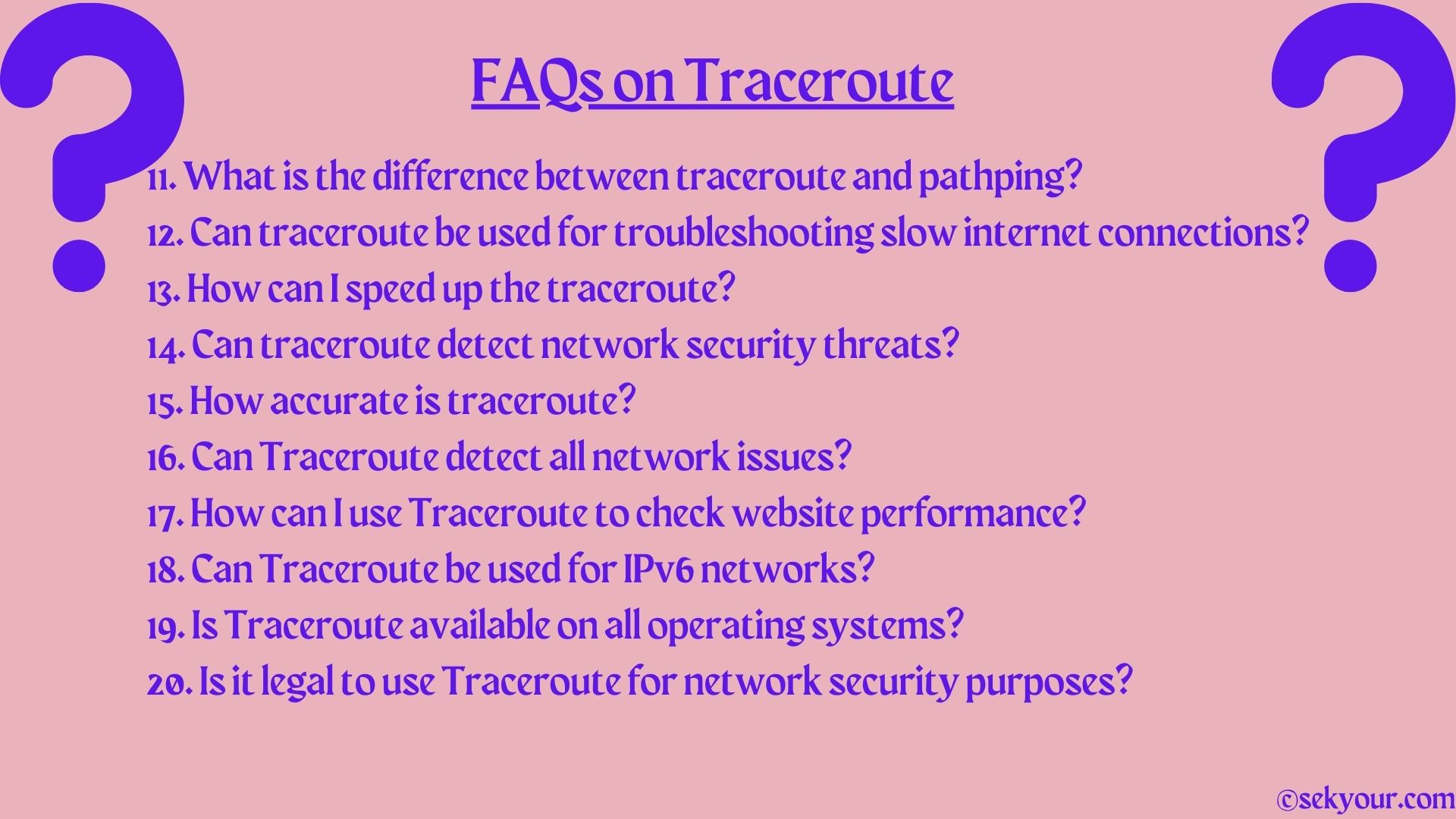
11. What is the difference between traceroute and pathping?
Pathping is a tool that is similar to traceroute, but it is specific to Windows operating systems. Pathping provides more detailed information by performing traceroutes continuously over time and calculates statistics based on the results.
12. Can traceroute be used for troubleshooting slow internet connections?
Yes, traceroute can be a valuable tool for troubleshooting slow internet connections. Tracing the route packets take between the user’s device and the destination can help identify network congestion, routing issues, or other factors causing slow connection speeds.
13. How can I speed up the traceroute?
Traceroute can be optimized for faster results by adjusting the time-to-live (TTL) value and running parallel traceroutes. Additionally, a more efficient tool or software can help speed up traceroute performance.
14. Can traceroute detect network security threats?
Yes, traceroute can be used for network security and threat detection by identifying unexpected hops, delays, or route changes that could indicate malicious activity or attempts to bypass security measures.
15. How accurate is traceroute?
Traceroute can provide a general overview of the path packets take between the source and destination. However, still could be improved accuracy is limited by network congestion, routing changes, and security measures. Therefore, the results should be considered a guide rather than an exact representation of network performance.
16. Can Traceroute detect all network issues?
Traceroute is useful for detecting and diagnosing various network issues, such as network congestion, packet loss, and routing errors. However, it cannot detect all network issues, such as physical cable or hardware failures.
17. How can I use Traceroute to check website performance?
Traceroute can be used to check website performance by tracing the network path from your device to the website’s server. It can help identify any network issues or bottlenecks that may be affecting the website’s loading speed.
18. Can Traceroute be used for IPv6 networks?
Yes, Traceroute can be used for IPv6 networks, just like for IPv4 networks.
19. Is Traceroute available on all operating systems?
Traceroute is available on all major operating systems, including Windows, macOS, and Linux.
20. Is it legal to use Traceroute for network security purposes?
Using Traceroute for network security is legal as long as it complies with relevant laws and regulations. However, it is essential to note that using Traceroute to probe or attack networks without proper authorization is illegal and unethical.