1. Introduction to Nmap
Nmap, short for Network Mapper, is a powerful open-source tool for network exploration, management, and security auditing. Developed by Gordon Lyon, also known by his pseudonym Fyodor, Nmap is used by network administrators, security professionals, and pentesters around the world for a wide range of tasks, such as network inventory, managing service upgrade schedules, monitoring host or service uptime, and finding open ports on remote machines.
Nmap has been used in countless security assessments, penetration testing engagements, and other real-world scenarios. Here are a few examples of how Nmap has been used in the past:
A large retailer used Nmap to scan their network for vulnerabilities and discovered that many of their systems were running outdated software with known security vulnerabilities. They were able to patch these systems and prevent a potential data breach quickly.
A healthcare organisation used Nmap to scan their network for open ports and services and discovered that an unauthorised wireless access point had been plugged into one of its network switches. They could remove the access point and secure their network from unauthorized access.
A Rapid7 study of the top 1 million websites found that over 16% had at least one open port.
These examples demonstrate the importance and value of using Nmap to discover vulnerabilities and secure networks. With its flexibility and ability to perform a wide range of scans, Nmap is an essential tool for network administrators, security professionals, and pentesters.
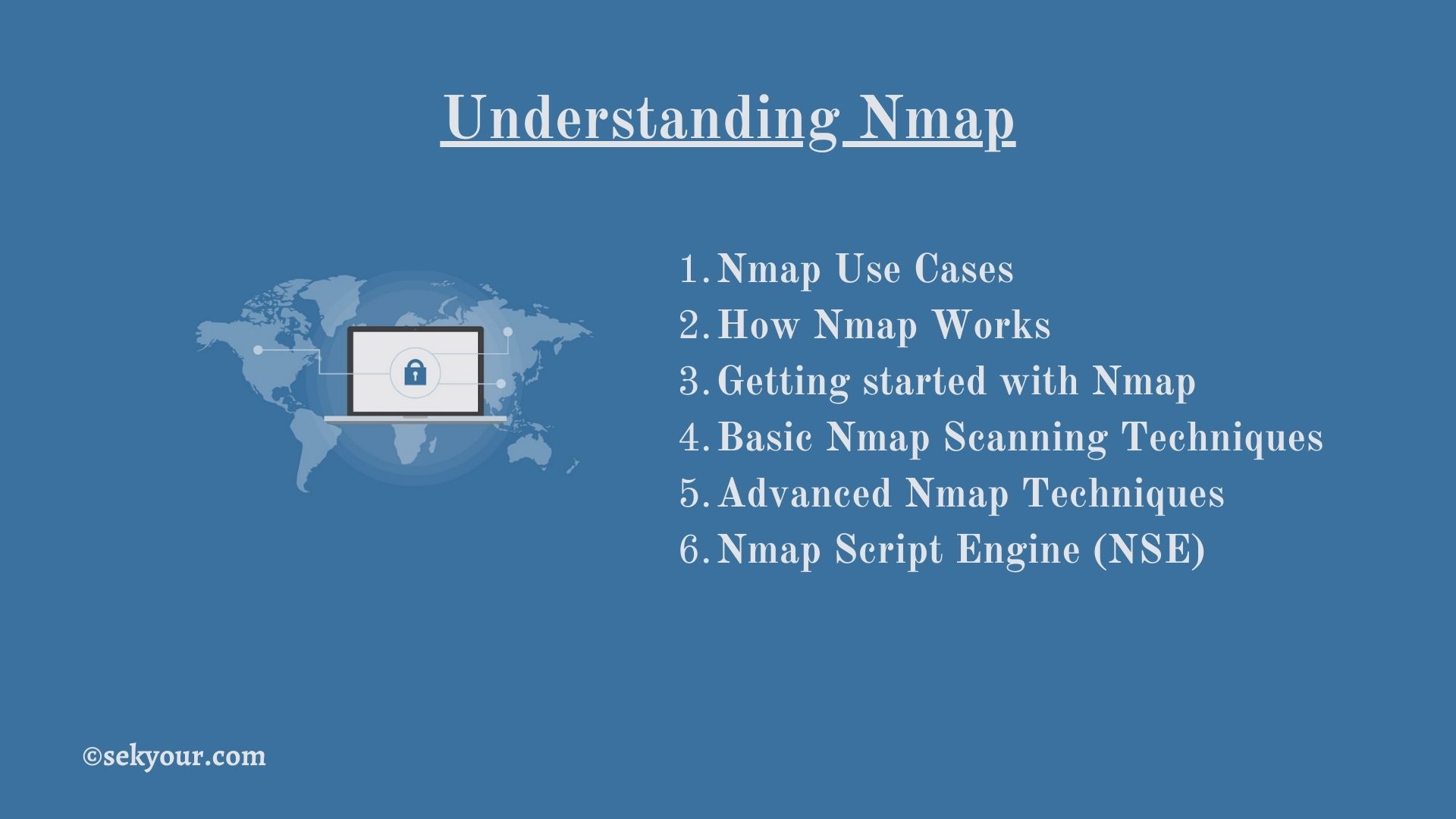
2. Nmap Use Cases
One of the primary uses of Nmap is performing network discovery. Nmap can be used to identify active hosts on a network, the operating systems they are running, the type and version of services they are offering, and even the type of packet filters/firewalls that are in use. This information can be used to understand the network layout and identify potential vulnerabilities.
Another everyday use case for Nmap is security auditing. With Nmap, security professionals can scan networks and hosts for open ports and services, identify the versions of software running on them, and check if they are up-to-date with the latest security patches. This can help to identify and fix vulnerabilities before attackers can exploit them.
Nmap’s flexibility and power come from its ability to perform a wide range of scans, such as TCP connect scans, SYN scans, ping sweeps, and more, and to customize these scans with a wide range of options and scripts. This makes Nmap a valuable tool for simple and complex network reconnaissance tasks.
3. How Nmap Works?
Nmap sends specially crafted packets to a host or network and analyses the responses. Nmap can determine the host’s IP address, operating system, open ports and services, and other information based on the answers. Nmap can also be configured to use different types of scan techniques, such as the stealthy SYN scan or the more aggressive TCP connect scan, to evade firewalls and intrusion detection systems.
4. Getting started with Nmap
Nmap is a powerful and versatile tool, but it can be intimidating for those new to it. However, getting started with Nmap is relatively easy, and in this section, we will walk through the process of installing and using the tool on various platforms.
How to install Nmap
Nmap is available for many operating systems, including Windows, macOS, and Linux. The easiest way to install Nmap is through a package manager or a pre-built binary package.
On Windows, Nmap can be installed using the Windows installer package, which can be downloaded from the Nmap website. After downloading the installer, simply run it and follow the prompts to install Nmap.
On macOS and Linux, Nmap can be installed through the command line using a package manager. For example, on Ubuntu and Debian, the command is “sudo apt-get install nmap”; on Fedora and CentOS, the command is “Sudo yum install nmap”.
Platforms supported by Nmap
Nmap is supported on various platforms, including Windows, macOS, Linux, and BSD. Nmap also runs on some mobile and embedded platforms, including Android and iOS.
Nmap Tutorial
Once you have Nmap installed, you can start using it right away. Here is a basic tutorial to get you started:
Open the command prompt or terminal on your computer.
Type “nmap” followed by the IP address or hostname of the target you want to scan, and press enter. For example, “nmap 192.168.1.1” will check the host at IP address 192.168.1.1.
Nmap will begin the scan, and once it is complete, it will display the results on the screen. The results will show the host’s IP address, the operating system, the open ports, and the services running on those ports.
You can try this basic scan on your home network to become familiar with the Nmap’s output and then move on to more advanced scans using different options and scripts.
5. Basic Nmap Scanning Techniques
In this section, we will cover some basic Nmap scanning techniques, including how to run a basic scan, the types of scans that Nmap can perform, how to specify target hosts, and how to interpret the results of a scan.
How to run a basic nmap scan
The most basic way to use Nmap is to perform a simple ping scan, which is used to determine which hosts are alive and responding on a network. To run a basic ping scan, simply open the command prompt or terminal on your computer and type “nmap” followed by the IP address or hostname of the target you want to scan. For example, “nmap 192.168.1.1” will scan the host at IP address 192.168.1.1.
Types of scans that nmap can perform
Nmap can perform a wide range of scans, including:
- Ping scans: Determines which hosts are alive and responding on a network
- Port scans: Determines which ports on a host are open and listening for connections
- Version scans: Attempts to determine the version of software running on open ports
- OS detection: Attempts to determine the operating system of the target host
- Script scans: Runs Nmap Scripting Engine (NSE) scripts to gather additional information about the target
How to specify target hosts for nmap to scan
Nmap can scan multiple hosts by specifying a range of IP addresses or a file containing a list of IP addresses or hostnames. For example, “nmap 192.168.1.1-254” will scan all IP addresses from 192.168.1.1 to 192.168.1.254, and “nmap -iL targets.txt” will scan all IP addresses or hostnames listed in the file targets.txt.
How to interpret the results of an nmap scan
Nmap’s output can be challenging to interpret, but with practice and experience, it will become easier to understand. The scan results will show the host’s IP address, the operating system it is running (if OS detection is used), the open ports, and the services running on those ports. The state of the ports will be reported as open, closed, filtered, or unfiltered, and the services will be notified by name and version (if version detection is used). Additionally, Nmap can be configured to save the output of a scan to a file in various formats, such as XML, which can be later used for further analysis and reporting.
Real-life Nmap scanning example
A large e-commerce company used Nmap to scan their network for vulnerabilities and discovered that several servers were running outdated software versions with known security vulnerabilities. By patching these systems and closing open ports, they were able to prevent a potential data breach.
A financial institution used Nmap to scan its network for open ports and discovered that an unauthorized wireless access point had been plugged into one of its switches. They could remove the access point and secure their network from unauthorized access.
6. Advanced Nmap Techniques
While basic Nmap scanning techniques can provide valuable information about a network or host, advanced techniques can gather even more detailed information and uncover hidden vulnerabilities. In this section, we will cover some advanced Nmap techniques, including how to use Nmap for open port scanning, OS detection, host discovery, service fingerprinting, stealth scanning, version detection, vulnerability scanning, network and device scanning, and saving the output of a scan to a file.
How to use nmap to scan for open ports on a host
Nmap can scan for open ports on a host by using the “-p” option followed by a range of ports or a comma-separated list of ports. For example, “nmap -p 1-65535 192.168.1.1” will scan all ports on the host at IP address 192.168.1.1, and “nmap -p 22,80,443 192.168.1.1” will scan only ports 22, 80, and 443 on the same host.
OS detection with nmap
Nmap can be used to fingerprint the operating system of a host by using the “-O” option. This option tells Nmap to attempt to determine the operating system of the target host by analyzing the responses to various types of probes. For example, “nmap -O 192.168.1.1” will scan the host at IP address 192.168.1.1 and attempt to determine its operating system.
How to use nmap to check if a host is live or not
Nmap can be used to check whether a host is alive by using the “-sP” option. This option tells Nmap to perform a ping scan, which sends an ICMP echo request packet to each target host and waits for an ICMP echo reply. This allows Nmap to determine which hosts are alive and responding on a network. For example, “nmap -sP 192.168.1.1/24” will ping all hosts on the 192.168.1.0/24 network.
Stealth Scanning
Stealth scanning, also known as half-open scanning, is a technique used to evade firewalls and intrusion detection systems. In a traditional TCP connect scan, Nmap sends a SYN packet to a target host and waits for a SYN-ACK or RST packet. In a stealth scan, Nmap sends a SYN packet and waits for a SYN-ACK or RST, but does not send the final ACK packet, leaving the connection in a half-open state. This can be useful in evading firewalls configured to block traffic that does not complete the TCP three-way handshake.
To perform a stealth scan with Nmap, use the option “-sS”. For example, “nmap -sS 192.168.1.1” will perform a stealth scan of the host at IP address 192.168.1.1. Note that some advanced firewalls may still detect and block stealth scans, and it’s always important to get permission before performing any kind of scan.
Version detection scanning with nmap
Version detection is a technique used to determine the version of software running on open ports. By sending specially crafted packets to a target host and analysing the responses, Nmap can evaluate the performance of software running on a specific port. This information can help identify vulnerabilities and choose the patch status of a system.
To perform a version detection scan with Nmap, use the option “-sV”. For example, “nmap -sV 192.168.1.1” will perform a version detection scan of the host at IP address 192.168.1.1.
Vulnerability scanning with nmap
Vulnerability scanning is the process of identifying security vulnerabilities in a network or system. Nmap can be used for vulnerability scanning by combining various options and scripts. Nmap Scripting Engine (NSE) scripts can check for specific vulnerabilities on a target host. For example, “nmap –script=vuln 192.168.1.1” will run a set of scripts to check for known vulnerabilities on the host at IP address 192.168.1.1.
It’s important to note that automated vulnerability scanning is not always accurate and should always be verified manually. Additionally, it’s always important to get permission before performing any kind of scan.
Network and devices scanning with nmap
Nmap can be used to scan networks and devices to gather information about the hosts and services that are present. This information can be helpful for network inventory, managing service upgrade schedules, monitoring host or service uptime, and identifying vulnerabilities.
Nmap can be used for network scanning by specifying a range of IP addresses or by importing a list of IP addresses or hostnames. For example, “nmap 192.168.1.0/24” will scan all IP addresses in the 192.168.1.0/24 subnet, and “nmap -iL targets.txt” will scan all IP addresses or hostnames listed in the file targets.txt.
Traceroute with nmap
Traceroute is a tool used to trace packets' paths from a source host to a destination host. Nmap can be used to perform a traceroute with the option “-sn” which will trace the route without sending a port scan. For example, “nmap -sn 192.168.1.1” will perform a traceroute to the host at IP address 192.168.1.1. Nmap has an option “-PR” to perform traceroute and ping to the target host.
Saving output of an nmap scan to a file
Nmap’s output can be saved to a file for later analysis or reporting. The result can be saved in various formats, such as TXT. For example, “nmap -oN output.txt 192.168.1.1” will save the output of the scan in a standard form to a file named output.txt and “nmap -oX output.xml 192.168.1.1” will save the result of the scan in XML format to a file named output.xml.
7. Nmap Script Engine (NSE)
Nmap Scripting Engine (NSE) is a powerful feature of Nmap that allows users to write and use scripts to automate a wide range of tasks. NSE scripts can gather additional information about a target host, check for specific vulnerabilities, and perform other tasks.
What is NSE
The Nmap Scripting Engine (NSE) is a powerful feature that allows users to write and use scripts to automate various tasks. NSE scripts can gather additional information about a target host, check for specific vulnerabilities, and perform other tasks. NSE provides a standard scripting language (Lua), which allows scripts to be easily written and shared, and a library of functions that will enable scripts to interact with Nmap and the target host.
How to use NSE Scripts
To use NSE scripts, specify the desired script or set of scripts using the option “–script” followed by the script name or category. For example, “nmap –script http-enum 192.168.1.1” will run the “http-enum” script on the host at IP address 192.168.1.1. Alternatively, you can run “nmap –script vuln” to run all the scripts that are related to vulnerabilities. Nmap also allows to use of multiple scripts on a single scan with the option “–script-args”; it allows to pass of additional arguments to the script
NSE Scripts usage examples
- Vulnerability scanning: “nmap –script vuln 192.168.1.1” will run a set of scripts that are used to check for known vulnerabilities on the host at IP address 192.168.1.1
- Enumerating web services: “nmap –script http-enum 192.168.1.1” will run a script that lists web services and content on a target host
- Banner grabbing: “nmap –script banner 192.168.1.1” will run a script that retrieves a banner from a service running on a target host
- Information gathering: “nmap –script whois-ip 192.168.1.1” will run a script that uses the whois service to gather information about the owner of an IP address.
- NSE is a powerful tool that can be used for a wide range of tasks, including network discovery, security auditing, and penetration testing. NSE scripts are contributed by the Nmap community and are continuously updated, increasing the utility of Nmap.
8. Conclusion
This article discusses the basics of Nmap, a powerful and widely-used tool for network exploration and security auditing. We have covered key topics such as getting started with Nmap, basic and advanced scanning techniques, using Nmap for stealth scanning, version detection, vulnerability scanning, and other features such as Network and device scanning, Traceroute and Nmap Scripting Engine(NSE).
Recap of main points
- Nmap is a powerful and widely-used tool for network exploration and security auditing.
- Basic scanning techniques can be used to gather information about a network or host, while advanced techniques can be used to uncover hidden vulnerabilities.
- Nmap can be used for open port scanning, OS detection, host discovery, service fingerprinting, stealth scanning, version detection, vulnerability scanning, network and device scanning, Traceroute and NSE.
- NSE is a powerful tool that can be used for a wide range of tasks, including network discovery, security auditing, and penetration testing.
Additional resources for learning more about Nmap
- The Nmap website (https://nmap.org/) is an excellent resource for learning more about Nmap, including documentation, tutorials, and other resources.
- The Nmap Reference Guide (https://nmap.org/book/man.html) is an in-depth guide to using Nmap and its various features.
- The Nmap Users mailing list (https://nmap.org/mailman/listinfo/nmap-users) is a community forum where users can ask questions and share tips and tricks.
- The Nmap Project has an active community on GitHub where the source code and the NSE scripts are hosted https://github.com/nmap/nmap.
- It’s important to remember that Nmap is a powerful tool that can be used for both legitimate and malicious purposes. Always ensure that you have permission to perform a scan and use the tool responsibly.
9. Nmap FAQs
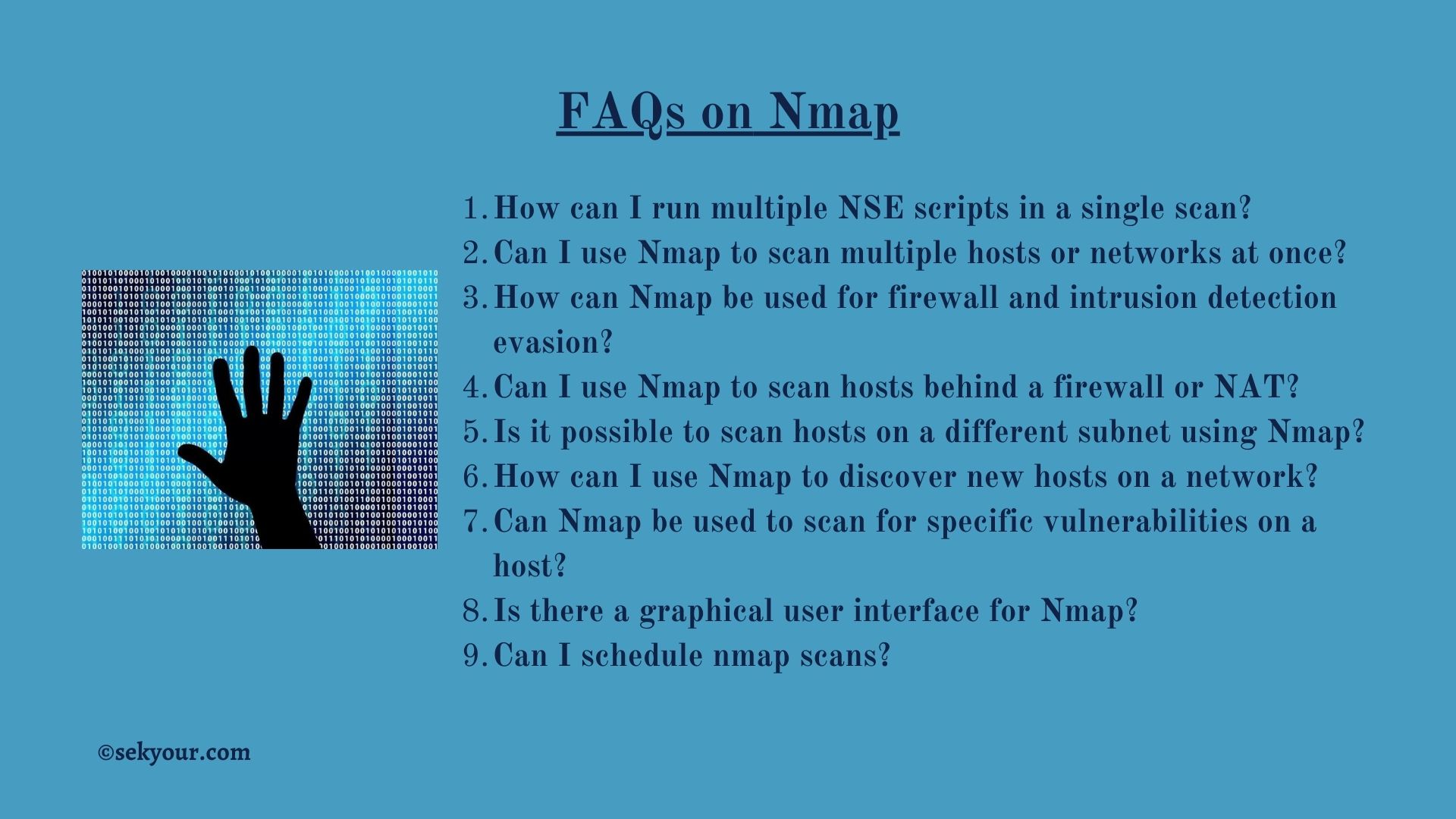
- How can I run multiple NSE scripts in a single scan?
To run multiple NSE scripts in a single scan, use the option “–script” followed by the script name or category and separate multiple scripts or types with commas. For example, “nmap –script http-enum,ftp-anon,vuln 192.168.1.1” will run the “http-enum”, “ftp-anon” and the “vuln” script on the host at IP address 192.168.1.1. Alternatively, you can use the option “–script-args” to pass additional arguments to the script you’re running.
- Can I use Nmap to scan multiple hosts or networks at once?
Yes, you can use Nmap to scan multiple hosts or networks at once. You can specify various targets by specifying IP addresses or ranges separated by commas or using a file containing a list of targets. For example, “nmap 192.168.1.1,192.168.1.2” will scan both IP addresses, and “nmap -iL targets.txt” will scan all IP addresses or hostnames listed in the file targets.txt
- How can Nmap be used for firewall and intrusion detection evasion?
Nmap can be used for firewall and intrusion detection evasion by using different types of scan techniques such as decoy IP addresses, fragmenting packets, or a slow-timing template to evade detection. It’s also possible to use Nmap to perform stealth scans and techniques like IP address spoofing to avoid detection by firewalls or intrusion detection systems.
- Can I use Nmap to scan hosts behind a firewall or NAT?
It is possible to use Nmap to scan hosts behind a firewall or NAT. This can be done by using techniques like IP address spoofing or sending packets to the firewall with a destination IP address allowed through the firewall.
- Is it possible to scan hosts on a different subnet using Nmap?
It is possible to scan hosts on a different subnet using Nmap. This can be done by specifying the IP addresses or hostnames of the hosts on the other subnet as targets for the scan. However, if the subnet is not connected to the same network as the scanner, you will need to ensure that the network traffic can reach the targets by adjusting router configurations or using VPNs.
- How can I use Nmap to discover new hosts on a network?
Nmap can discover new hosts on a network by using the “ping scan” option (-sP), which allows you to quickly identify hosts currently active on a network by sending ICMP to echo request packets. This can be done by specifying the IP range or subnet you want to scan as the target for the scan, for example “nmap 192.168.1.0/24”
- Can Nmap be used to scan for specific vulnerabilities on a host?
Yes, Nmap can scan for specific vulnerabilities on a host by using Nmap Scripting Engine (NSE) scripts, which allows you to perform additional tasks such as checking for open ports, enumerating services, and even testing for specific known vulnerabilities.
- Is there a graphical user interface for Nmap?
There are several Graphical User Interfaces(GUI) available for Nmap, such as Zenmap, Nmap-Frontend, and Nmap-GTK. They offer a more user-friendly interface to run Nmap scans.
- Can I schedule nmap scans?
It is possible to schedule Nmap scans to run automatically at a specific time or interval. This can be done by using Nmap’s command line options and planning the command to run using the operating system’s built-in scheduler or third-party scheduler software like crontab for Linux or Task Scheduler for Windows.